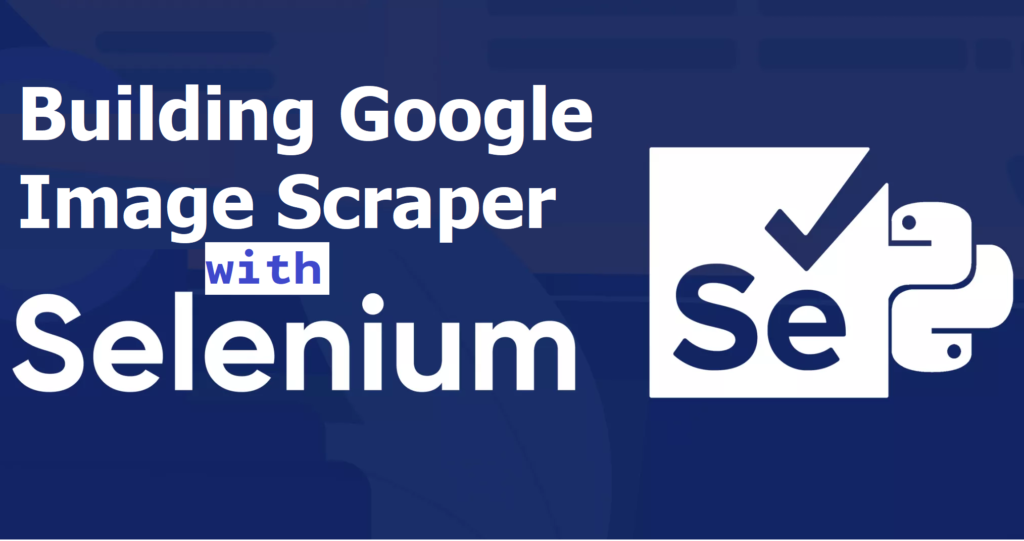Introduction:
In today’s digital era, being able to extract specific content from the web can be invaluable. One common task is scraping images from search engines like Google to gather data for projects, research, or personal use. In this guide, i will walk you through creating a basic Google Images scraper using Python and Selenium.
Disclaimer: Web scraping may be subject to legal and ethical considerations. This tutorial is for educational purposes only. Always respect and adhere to a website’s robots.txt file and terms of service when scraping.
Prerequisites:
- Python: Familiarity with Python is essential.
- Web Automation: A basic understanding of how web automation tools like Selenium operate.
Setting Up the Environment:
Before diving into the code, ensure you have the following installed:
- Python (3.x recommended)
- pip – Python’s package installer
- Chrome Web Browser (for the Chrome WebDriver)
Next, install the necessary Python libraries:
pip install selenium webdriver_manager requests Pillow
The Scraper:
1. Initialize Web Driver:
We will use the Chrome WebDriver for Selenium. This allows Python to interact with web content in a Chrome browser session.
from selenium import webdriver
from webdriver_manager.chrome import ChromeDriverManager
def setup_driver():
options = webdriver.ChromeOptions()
driver = webdriver.Chrome(service=Service(ChromeDriverManager().install()), options=options)
return driver
2. Handling Consent Forms:
Google may present a consent form on initial load. We need to detect and accept it if present.
from selenium.webdriver.common.by import By
from selenium.webdriver.support.ui import WebDriverWait
from selenium.webdriver.support import expected_conditions as EC
def click_consent_if_exists(driver):
try:
consent_button = WebDriverWait(driver, 10).until(
EC.element_to_be_clickable((By.XPATH, 'your_xpath_here'))
)
consent_button.click()
except TimeoutException:
print("No consent form found, proceeding...")
3. Downloading Images:
Here’s where the main logic resides. We load the Google Images page, scroll to load images, and download the desired number of images.
def download_image(query, num_images, start_index=0):
url = f"https://www.google.com/search?q={query}&tbm=isch"
driver = setup_driver()
try:
driver.get(url)
click_consent_if_exists(driver)
for _ in range(15):
driver.execute_script("window.scrollTo(0, document.body.scrollHeight);")
time.sleep(1.5)
action_chains = ActionChains(driver)
for i in range(start_index, start_index + num_images):
try:
image_thumbnail = WebDriverWait(driver, 10).until(
EC.presence_of_all_elements_located((By.CSS_SELECTOR, "img.rg_i"))
)[i]
action_chains.move_to_element(image_thumbnail).click().perform()
time.sleep(2)
img_tag = WebDriverWait(driver, 10).until(
EC.presence_of_element_located((By.CSS_SELECTOR, "img.sFlh5c.pT0Scc.iPVvYb"))
)
img_link = img_tag.get_attribute("src")
if img_link is not None and img_link.startswith('http'):
response = requests.get(img_link)
image_bytes = BytesIO(response.content)
img = Image.open(image_bytes)
img_filename = f"{os.path.join(IMAGE_SAVE_PATH, query.replace(' ', '_'))}_{i}.png"
img.save(img_filename)
print(f"{query} - Downloaded image: {i}")
else:
print(f"Couldn't download image for: {query}. Error: Link is None or not http")
except (NoSuchElementException, TimeoutException, StaleElementReferenceException, WebDriverException, Exception) as e:
print(f"Error occurred for {query}: {str(e)}")
finally:
driver.quit()
To Start Scraping, you need to run the code belowdownload_image('<SEARCH_TERM>', <NUMBER_OF_IMAGES>, start_index=<STARTING_INDEX>)
Where:
<SEARCH_TERM>is the term or phrase you want to search for on Google Images.<NUMBER_OF_IMAGES>is the number of images you aim to download.<STARTING_INDEX>is the optional starting index from which you want to begin downloading (default is 0).
Example:
download_image('apple fruit', 50, start_index=10)
Enhancements:
- User Interface: Convert your scraper into a web application or GUI for non-programmers to use.
- Proxy/VPN Integration: To avoid potential IP bans, integrate proxy or VPN solutions.
- Image Post-Processing: Allow for image resizing, renaming, or format conversion post-download.
- Error Handling: Introduce advanced error handling and retry mechanisms for robust scraping.
Conclusion:
Building a Google Images scraper provides a great introduction to web automation using Python and Selenium. While this guide offers a foundational approach, the world of web scraping is vast. Always ensure you adhere to terms of service and respect robots.txt files on websites.
Remember, with great power comes great responsibility. Happy scraping!